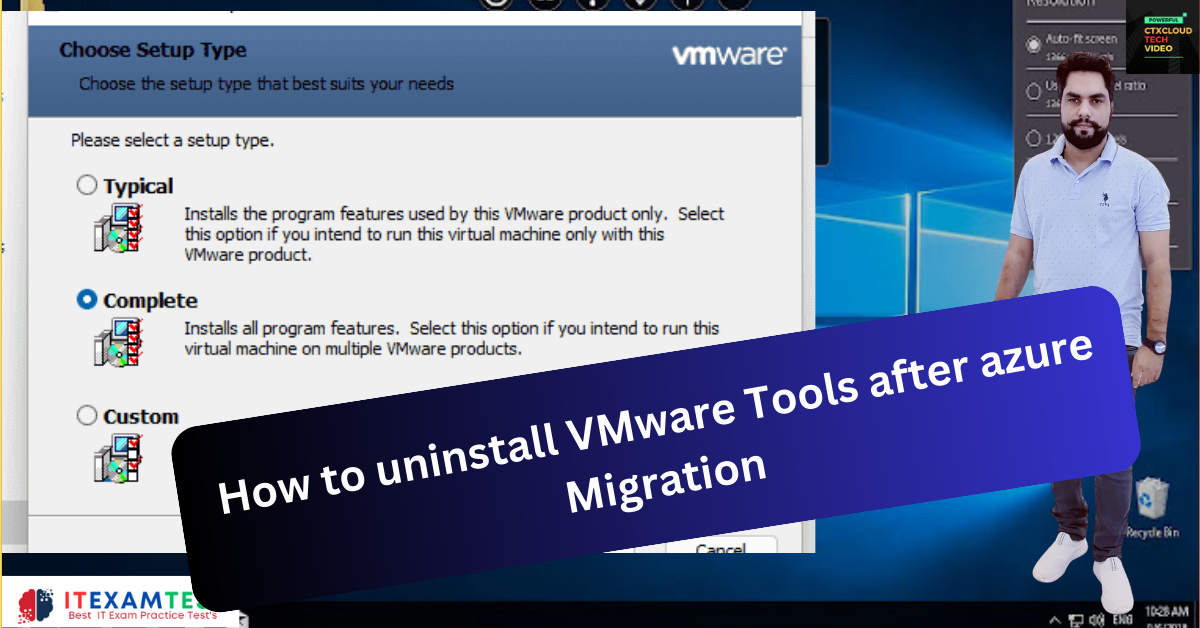How to uninstall VMware Tools after azure Migration
How To uninstall VMware tools after azure migration via PowerShell?
This script will manually rip out all VMware Tools registry entries and files for Windows server 2008-2019 and Windows 8.1 to windows 11
How to uninstall VMware Tools after azure Migration
Method 1:-
# This script will manually rip out all VMware Tools registry entries and files for Windows 2008-2019
# Tested for Windows10, 2019, 2016, and probably works on 2012 R2 after the 2016 fixes.
# This function pulls out the common ID used for most of the VMware registry entries along with the ID
# associated with the MSI for VMware Tools.
function Get-VMwareToolsInstallerID {
foreach ($item in $(Get-ChildItem Registry::HKEY_CLASSES_ROOT\Installer\Products)) {
If ($item.GetValue(‘ProductName’) -eq ‘VMware Tools’) {
return @{
reg_id = $item.PSChildName;
msi_id = [Regex]::Match($item.GetValue(‘ProductIcon’), ‘(?<={)(.*?)(?=})’) | Select-Object -ExpandProperty Value
}
}
}
}
$vmware_tools_ids = Get-VMwareToolsInstallerID
# Targets we can hit with the common registry ID from $vmware_tools_ids.reg_id
$reg_targets = @(
“Registry::HKEY_CLASSES_ROOT\Installer\Features\”,
“Registry::HKEY_CLASSES_ROOT\Installer\Products\”,
“HKLM:\SOFTWARE\Classes\Installer\Features\”,
“HKLM:\SOFTWARE\Classes\Installer\Products\”,
“HKLM:\SOFTWARE\Microsoft\Windows\CurrentVersion\Installer\UserData\S-1-5-18\Products\”
)
$VMware_Tools_Directory = “C:\Program Files\VMware”
# Create an empty array to hold all the uninstallation targets and compose the entries into the target array
$targets = @()
If ($vmware_tools_ids) {
foreach ($item in $reg_targets) {
$targets += $item + $vmware_tools_ids.reg_id
}
# Add the MSI installer ID regkey
$targets += “HKLM:\SOFTWARE\Microsoft\Windows\CurrentVersion\Uninstall\{$($vmware_tools_ids.msi_id)}”
}
# This is a bit of a shotgun approach, but if we are at a version less than 2016, add the Uninstaller entries we don’t
# try to automatically determine.
If ([Environment]::OSVersion.Version.Major -lt 10) {
$targets += “HKCR:\CLSID\{D86ADE52-C4D9-4B98-AA0D-9B0C7F1EBBC8}”
$targets += “HKLM:\SOFTWARE\Microsoft\Windows\CurrentVersion\Uninstall\{9709436B-5A41-4946-8BE7-2AA433CAF108}”
$targets += “HKLM\SOFTWARE\Microsoft\Windows\CurrentVersion\Uninstall\{FE2F6A2C-196E-4210-9C04-2B1BC21F07EF}”
}
# Add the VMware, Inc regkey
If (Test-Path “HKLM:\SOFTWARE\VMware, Inc.”) {
$targets += “HKLM:\SOFTWARE\VMware, Inc.”
}
# Add the VMware Tools directory
If(Test-Path $VMware_Tools_Directory) {
$targets += $VMware_Tools_Directory
}
# Create a list of services to stop and remove
$services = Get-Service -DisplayName “VMware*”
$services += Get-Service -DisplayName “GISvc”
# Warn the user about what is about to happen
# Takes only y for an answer, bails otherwise.
Write-Host “The following registry keys, filesystem folders, and services will be deleted:”
If (!$targets -and !$services ) {
Write-Host “Nothing to do!”
}
Else {
$targets
$services
# Stop all running VMware Services
$services | Stop-Service -Confirm:$false
# Cover for Remove-Service not existing in PowerShell versions < 6.0
If (Get-Command Remove-Service -errorAction SilentlyContinue) {
$services | Remove-Service -Confirm:$false
}
Else {
foreach ($s in $services) {
sc.exe DELETE $($s.Name)
}
}
}
# Remove all the files that are listed in $targets
foreach ($item in $targets) {
If(Test-Path $item) {
Remove-Item -Path $item -Recurse
}
}
Write-Host “Done. Reboot to complete removal.”